USB Dongle Update
You should have received an email from ViewCommander with both your online and offline registration codes. Follow the below steps to update:
Step 1: Download one of the following files (both are the same)
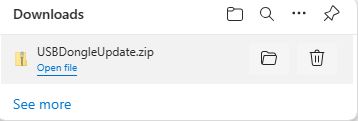
Step 2: Open the file and enter Activation code using one of the following two methods
- Online Activation: this is the recommended option to enter if the VC computer is connected to the internet IF STEP 1 FAILS, TRY STEP 2:
- Offline Activation: this is to be used only if the VC computer is not connected to the internet*
*The USB dongle can always be removed from the offline server and updated on another computer then moved back.
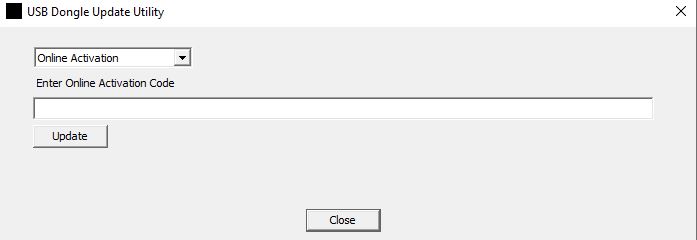
Step 3: Click "Update" to complete
2 Popups will appear:
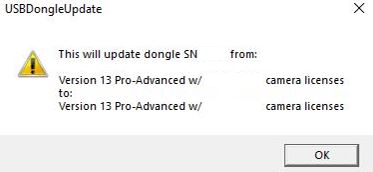
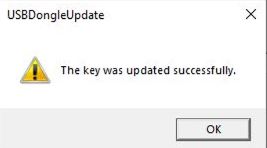
Step 4: You may need to restart ViewCommander
- Check that the USB dongle update completed successfully by going to “Options” –> “About” in the ViewCommander application
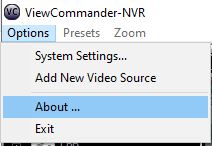
If you have any questions, please don’t hesitate to contact us.
