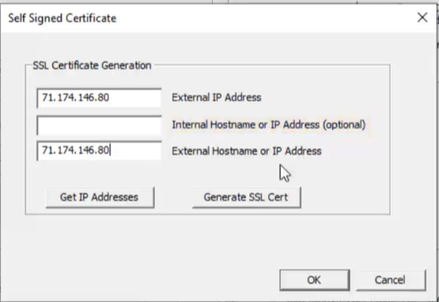Setting up a Self-Signed SSL Certificate in ViewCommander
For a Video Tutorial on Setting up a Self-Signed SSL Certificate in ViewCommander click here
System Settings–> Remote Web Access
1. Make sure “Enable web access with SSL Encryption” is checked off
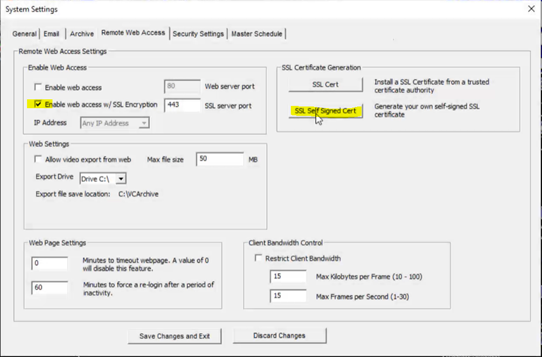
2. Click “SSL Self Signed Cert”
- Here you will be able to enter the external IP Address along with the External Hostname. To get your IP Address simply click on “Get IP Addresses”
- External Hostname or IP Address enter the address that will be inputted into the web browser. If accessing ViewCommander remotely on the internal network the local Hostname or IP Address can be inputted here such as a 192.168 address.
3. Click on “Generate SSL Cert”