"Master Schedule" Tab
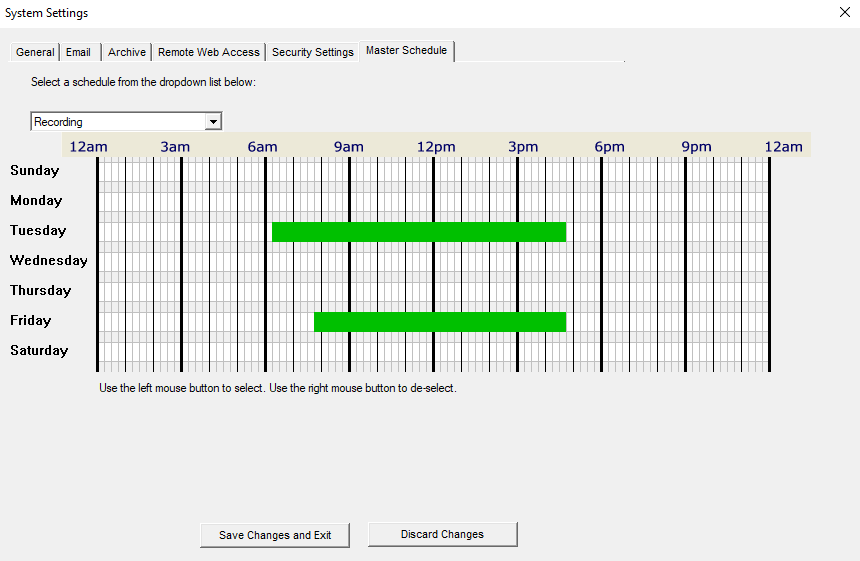
Scheduling can be set up to allow certain functions to run during specified times. For example, you can have video record only during nighttime hours.
Scheduling can be set up in the System Settings screen. This will set up a default schedule that all the cameras on the system can use, with the option to override the schedule on a per-camera basis if required.
Scheduling can also be set up for each individual camera.
Master Schedule:
The master schedule is accessed from the System Settings screen.
Scheduling allows certain ViewCommander functions to run at specified times. Scheduling can be set down to 15 minute segments, Sunday through Saturday.
The dropdown box allows for three master schedules to be set up. Once a schedule is selected, times can be selected by left clicking the mouse over the times in the schedule, and right clicking the mouse over the time to erase a highlighted time.
This schedule will allow video to be recorded at specified times.
This schedule will allow email alerts to be sent at specified times.
This option will restart the software at specified times. Restarting the software periodically is not necessary, but some users may choose to do this. The software needs to be running in order for the software to restart itself. If the software is running as a service, the software will turn off at the selected times and allow the operating system to restart the software. Settings will not be lost; however, video will not be recorded during the few seconds it takes for the software to restart.
NOTE: For each camera, you can set a schedule for various system functions and events, such as video recording and email alerts. The schedule will look and function similar to the master schedule; however there will be an option to choose the master schedule setting, or to set a new schedule.
