ViewCommander-NVR User Interface
ViewCommander-NVR has an easy to use interface allowing the operator to view and control remote video cameras, and to adjust various video settings. This section describes the different components that make up the user interface.
Many sections throughout this manual will reference the terms listed here.
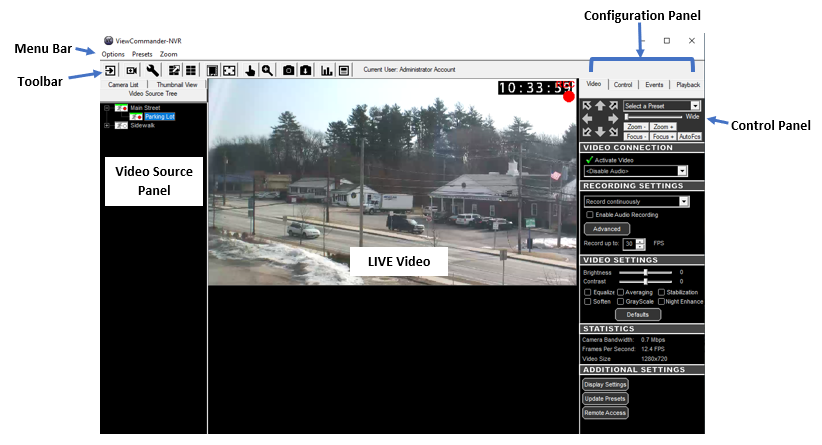
The menu bar lists options that allow for the configuration of system settings, navigation, and other features the system offers.
The toolbar contains shortcuts to commonly used features.
Select one of the following tabs in the Video Source Panel for the video source layout you would like to view:
- Video Source Tree – Displays a list of all video sources, which can then be expanded to show cameras attached to each video source.
- Camera List– Displays a list of cameras only – for easier navigation. Checking the “Show only active” box will only display cameras that are active and receiving live video. Un-checking this will list all cameras in the tree.
- Thumbnail View– Displays thumbnail size images of all incoming active video cameras.
Icons next to each item in the Video Source Tree and Camera List indicate the status of the camera. By looking at the tree, you can determine if a video feed is active, if recording is enabled, and if there is event activity on that camera.
The LIVE video image is displayed in the main viewing area. The dimensions of the displayed video change proportionally to the size of the ViewCommander-NVR application.
Some camera systems allow the camera to be centered by clicking on an object within the LIVE video screen.
A small control panel is embedded in all configuration panel tabs for easy access to camera control functions. The control panel allows you to pan, tilt and zoom the camera for PTZ-enabled cameras, as well as other navigation methods, including preset position selection, depending on your specific camera model.
The Configuration Panel allows you to configure several settings for the camera and video image. When video is being displayed, different settings can be adjusted and controlled in the configuration panel.
The configuration panel contains four ‘tabs’ – Video, Control, Events, and Playback. See the Configuration Panel Overview for more information on these options.
