"Archive" Tab
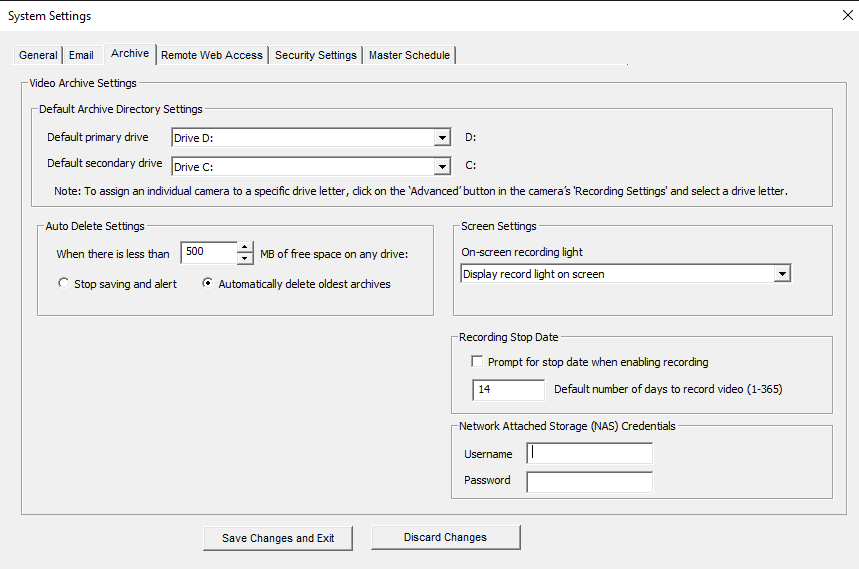
This section contains items related to saving video to the hard drive on the computer.
This setting allows you to choose the drive to use for video storage.
NOTE: Selecting this will show only the drives on the system that can be recorded to. ViewCommander supports the saving of video to Network Attached Storage (NAS) as long as the network drive is mapped to a drive letter. Once selected, ViewCommander will extract and use the Universal Naming Convention (UNC) network path.
If this software is running as a Window’s service, your network mapped drive letter will not appear in the drive pull-down list. If this happens, temporarily disable this software from running as a service and start the program manually. The mapped drive letters will then appear in the pull-down list. After selecting a drive, ViewCommander will extract the UNC path, and the system can be restarted as a service. ViewCommander will use the UNC path thereafter.
When the amount of free disk space is less than this value, you can select one of two options:
1. Stop saving and alert – Video will stop being saved to disk until you manually free disk space. A ‘disk full’ message will appear in the live video feed.
2. Automatically delete oldest archives – The oldest video archives in the Archive Directory will be automatically deleted, unless they are locked.
Here you have the option to choose if you would like to see the recording light on the screen.
Some copies of ViewCommander allow integration with Rimage® Optical Storage Units. If your copy of ViewCommander includes this feature, it can be configured here.
If you have restrictions on how long you can record video, you can use this setting to have ViewCommander automatically stop recording after a set number of days.
ViewCommander supports the saving of video to Network Attached Storage (NAS) as long as the network drive is mapped to a drive letter. Once selected, ViewCommander will extract and use the Universal Naming Convention (UNC) network path. This setting allows you to enter the login credentials for a single NAS device. The credentials entered here are for the login that was created on the Network Attached Storage device itself.
