"Remote Web Access" Tab
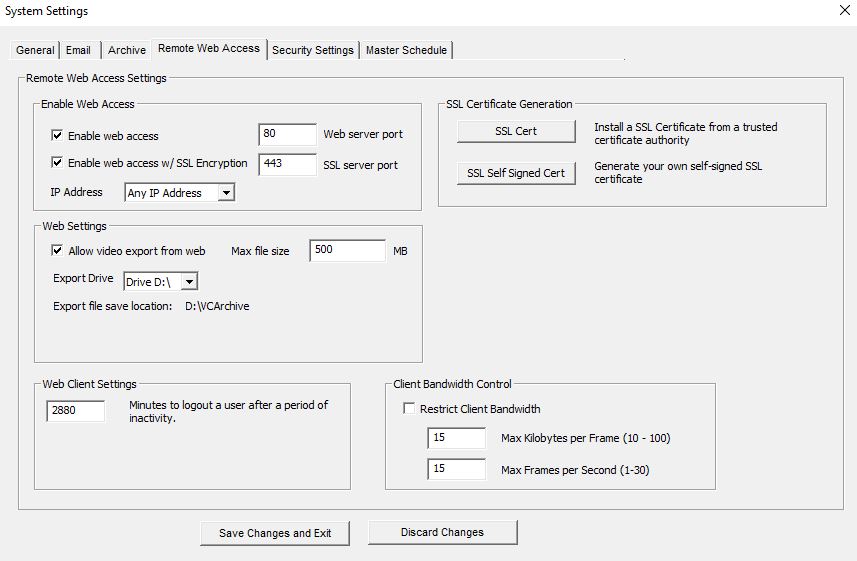
This section contains configuration settings for the integrated web/video server. Enabling this option will make ViewCommander’s live and recorded video available to remote users who connect to the ViewCommander system using a standard web browser.
Checking this option activates the ViewCommander-NVR Video Web Server – allowing video to be seen and controlled over IP networks including the Internet.
Set the port that the video server will use. Port 80 is the standard port for web servers. It is strongly recommended (but not necessary) that if you change the port, you use a value of 1024 or higher.
Checking this option activates the ViewCommander-NVR Web Server with encryption. This web server is identical to the normal web server (See ‘Enable Web Access’), but encrypts the data travelling across the network for extra security.
Set the port for the secure video server. Port 443 is the standard port for SSL servers. It is strongly recommended (but not necessary) that if you change the port, you use a value of 1024 or higher.
Select the IP address to use for multi-homed systems that have 2 or more IP addresses. This is useful if you are using another web server on the same system, and you wish to use it with the same port as ViewCommander’s web server simultaneously.
On most systems, this option will be grayed out and you will not be able to select an option. This is normal, and means that ViewCommander is listening for connections on the computer’s current IP address.
Check this box to allow users of the web server to download video onto their local machines. A copy of the exported video will be saved on the ViewCommander-NVR host machine.
The maximum size, in MB, of videos exported by the web server. This limit saves both bandwidth and hard drive space on the ViewCommander host machine.
The drive on the ViewCommander host machine where exported videos will be saved. The exported videos are saved in VCArchive/exports in the selected drive.
Here you can choose whether you would like ViewCommander to timeout a webpage or force a re-login after a certain period of time.
This setting allows you to generate properly formed SSL Certificates for use with ViewCommander. See the “Self-Signed SSL Certificate on ViewCommander” Video Tutorial and “Self-Signed SSL Certificate on ViewCommander” documentation for more information.
This setting allows you to restrict the amount of bandwidth consumed by users on the Remote Web Access Multiview page. You can specify both the maximum size for individual frames and the maximum framerate.
