Remote Web Access
Enabling Remote Access
1. Go to ViewCommander’s System Settings
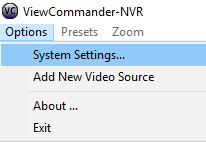
2. On the “Remote Web Access” tab there are two checkboxes which enable remote access for ViewCommander
- The first option enables remote access without SSL, the second option enables remote access with SSL. Both can be enabled at the same time if it is needed.
- You must choose a port that ViewCommander will “listen” on for remote connections.
RECOMMENDATION: The Default web ports (80 for HTTP and 443 for HTTPS) are not secure ports, we recommend choosing an arbitrary port number (41443 for example)
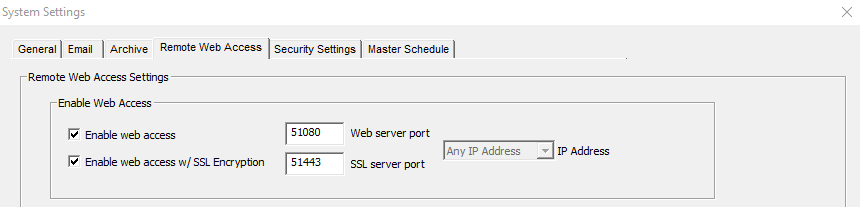
**For more advanced documentation on Remote Access please see additional information regarding Firewalls and Port-Forwarding
