Turn ViewCommander On As a Service
**Click HERE for a video tutorial
The service allows ViewCommander to continue running and recording in the background when the application is closed.
Example: There is a power outage at the office over the weekend and the ViewCommander server goes down. As soon as power is restored and the server turns on, because the service is On, ViewCommander will continue recording and you will be able to access ViewCommander remotely.
To Turn the Service On:
- Open the VCUtility
- There should be an icon on your desktop
- If you do not see an icon it can be found here: C:\Program Files (x86)\IVI

2. Click “Install Service”
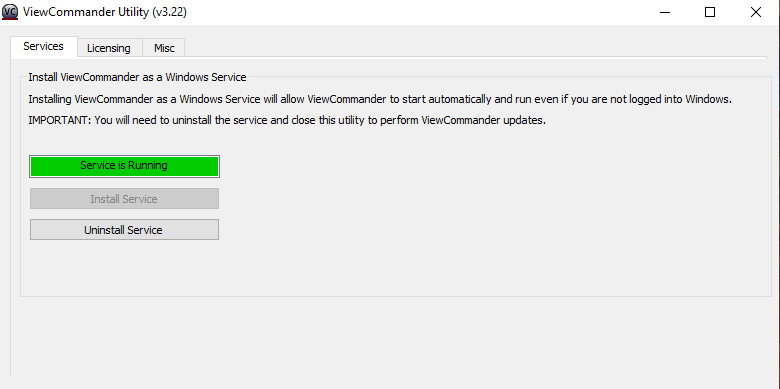
Once the service is on, when you open ViewCommander, you will get this prompt letting you know the service is switching over to the application:
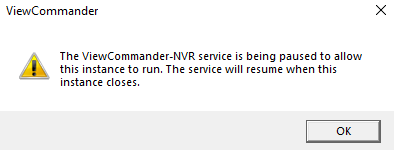
We recommend closing out of the application and letting ViewCommander run as a Service when you are not at the server.
