Remote Web Access
Port Forwarding
The next step will be to configure your router/firewall to allow remote connections to access the ViewCommander computer.
NOTE: Because networks are set up in many different ways, and have different equipment, IVI can only provide general guidance on the steps you will need to do to accomplish this. There are also security concerns that need to be address as well.
What is Port Forwarding?
This example illustrates how to remotely access a Network Video Recorder (NVR) located on a private network. This example can also be applied to remotely accessing IP cameras located on private networks.
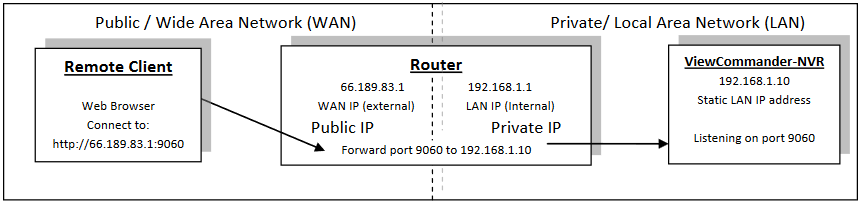
Remote Client: This is an application on the client computer (PC, laptop, mobile phone) such as a web browser. The client in this example is a web browser used to connect to the NVR.
Router: Your router allows network traffic from the LAN to access data from a WAN (such as the Internet), and vice versa.
Your router has two IP addresses:
- The WAN IP Address (also called a public, Internet, or external IP address) is the IP address assigned to your router by your internet service provider (Cable modem, DSL, wireless card, etc…). Use this address when connecting to the NVR from outside your LAN.
- The LAN IP Address (also called a private or internal IP address) is an IP address that only computers on your internal LAN can connect to.
NVR: In this example, the NVR is a software program on a computer in your local network you want to access from outside your LAN
Basics of Port Forwarding
In order for the Remote Client to connect to the NVR, the network traffic must pass through the router. For security reasons, most routers do not allow public traffic to pass through and connect to devices located on your private network. To allow this, you must enable “Port Forwarding” on your router. Consult your router manual for instructions on how to change the Port Forwarding settings(also called Network Address Translation (NAT)).
When you enable Port Forwarding on the router, the router needs to know a few things
The port number to forward. This must match the listening port on the NVR. Port 80 is the default for web traffic.
The IP address of the NVR. The IP address of the NVR should be a static IP address
Type of traffic (TCP and/or UDP). Choose TCP for most NVR’s and IP cameras
Generic Steps to Forward Ports
Assign the NVR a static IP Address (192.168.1.10 in this example)
Configure NVR to use any port number you choose. (Port 9060 in this example)
Log into the router and enable port forwarding. Forward the port number (from step 2) to the IP address of the NVR (step 1)
Log into the router to determine the Public (WAN) IP address. You can also use sites like http://whatismyip.com from the NVR PC
Use the Public (WAN) IP Address and Port combination to access your NVR: http://<IPAddress>:Port
